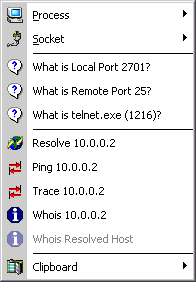
This menu makes it easy to perform specific tasks on the socket and process of the socket entry that you right-clicked on.
There are 11 primary submenus:
Process / Socket
Two submenus that operate in very much the same way, except that Socket only
applies to the one individual selected socket, and Process applies to the
process of the selected socket (and consequently, all of its 'child' sockets).
Depending on whether you select "Process" or "Socket", the
operations will either work on all sockets owned by that process, or just the
individually selected socket.
Available
options are:
Kill Process/Socket - Will say
"Process" or "Socket" depending on which primary submenu you
clicked on. Kill Process will terminate the
socket's parent process, while Kill Socket will
attempt to close just the individual socket.
Disable Sending - Prevents the socket(s) from
sending data.
Disable Receiving - Prevents the socket(s)
from receiving data.
Set Max. Send Speed - Allows you to set a
"throttle" on how much data can be sent per second.
Set Max. Recv Speed - Allows you to set a
"throttle" on how much data be be received per second.
Enable Spying - Starts capturing all data
sent and received by the socket(s).
View Spy Info - Activates the Spy Socket
utility.
What is Local Port
Performs an automatic service lookup of the local port number. For example,
"What is Local Port 23" will reveal that telnet uses port 23.
What is Remote Port
Performs an automatic service lookup of the remote port number.
What is process
Launches the Properties dialog for the file of the process.
Resolve address
Attempts to resolve the numeric remote IP address.
Ping address
Launches the Ping utility and automatically starts attempting to ping the remote
address.
Trace address
Launches the Traceroute utility and automatically starts attempting to trace the
route to the remote address.
Whois address
Launches the Whois utility and automatically attempts a Whois lookup on the
numeric remote IP address.
Whois Resolved Host
Launches the Whois utility and automatically attempts a Whois lookup on the
remote resolved address.
Clipboard
Allows you to quickly copy the process name, remote port, remote IP address,
and resolved address.